How to start talk
1. Create a talk room
Create a "talk room" to have a group talk on BONX.
on the home screen

When the user presses the button, a new room is created.
At the same time as creating the room, a ``Room Key: 6-digit number that identifies the chat room'' and ``Room URL: URL that identifies the chat room'' will be issued, so tell the members you want to join and ask them to join the room. Masu. The room key can be entered from the home screen.
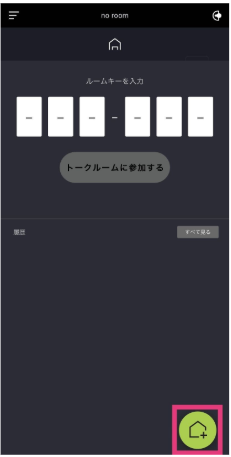
When you create a room, the room name will be automatically generated based on the date and time of creation.
Room name, room icon image and background image can be changed. Please make various settings from "Change chat room settings".
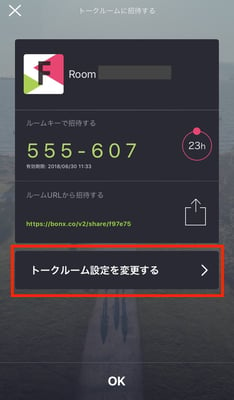
2. Share and invite chat rooms
invite to room
Top right of home screen
When you tap the button,![]() the room key and URL will be displayed.
the room key and URL will be displayed.
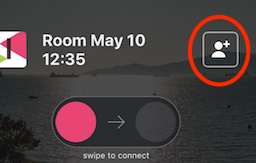
The room key will be replaced with a new one every 24 hours.
The room URL can be shared via email or SNS.
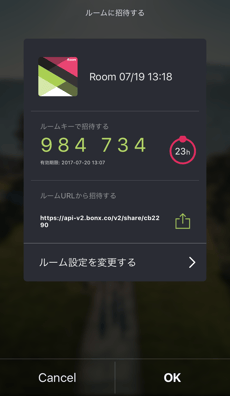
3. Join the room you were invited to
1. If you were invited using a room key
Tap the "Home" icon at the bottom of the main screen to display the room key input field.
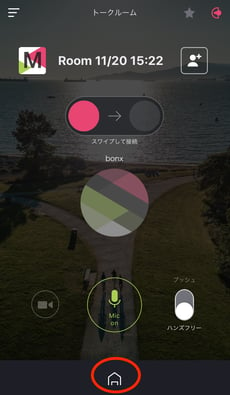
You can join the room by entering the 6-digit room key.
*Please note that the room key has an expiration date and the number will change after 24 hours.
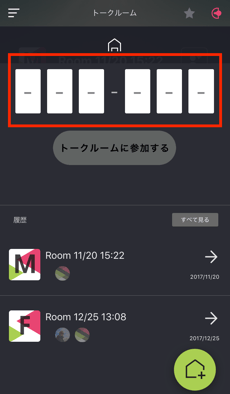
2. If you are invited using the room URL,
simply click on the URL and the BONX app will automatically launch, allowing you to start a conversation.
*If user information registration has not been completed, you will first need to enter user information.
Up to 10 people can participate in a talk room.
When an invited guest joins the room, an icon will be displayed on the room screen, and an announcement will be made from the BONX earphones saying "Mr. ___ has joined".
You can add participants even while you are having a conversation in the room.
The room key can be displayed at any time by clicking the "+" button.
