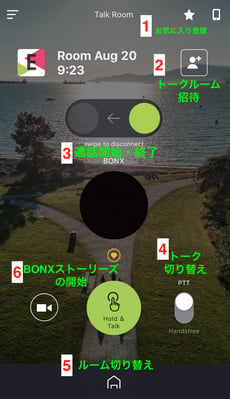How to use the chat room function of the iOS version of BONX application
*The iOS version of the BONX app has been upgraded to ver1.7.4 on July 6, 2022.
Click here to upload to iOS version ver1.7.4
① Add to favorites
You can register frequently used rooms as favorites.
Turn on the ☆ on the room screen to add it to your favorites.
*User registration is required to use this feature.
By making a room with your usual friends a favorite, you can easily access it from the main screen.
Details: How to use history/favorites
②Talk room invitation
Displays the room key to invite to the call. You can add members even in the middle of a conversation.
Up to 10 people can join the room by pressing the "+" button and sharing the room key or URL. You can also edit the background image and room name from "Change chat room settings".
③Start/end call
If you want to end the conversation, swipe left on "Swipe to End" on the room screen.
You can exit the room and exit.
If you swipe the "Swipe to resume" button to the right while leaving the room, you can re-enter the room and resume the conversation.
④ Talk switching
You can switch between push-to-talk mode and hands-free mode. At that time, the button at the bottom center of the screen will change depending on the mode. In push-to-talk mode, the microphone responds only while the button is pressed, and in hands-free mode, the button mutes the microphone.
⑤Switching rooms
You can also switch to another room in the middle of a conversation. Tap the home button at the bottom of the screen.
Please perform operations to join another room from the main screen or history. You can leave the room you are currently talking in and immediately start talking in the room you joined.
⑥Start of BONX Stories
Move to the video shooting screen.