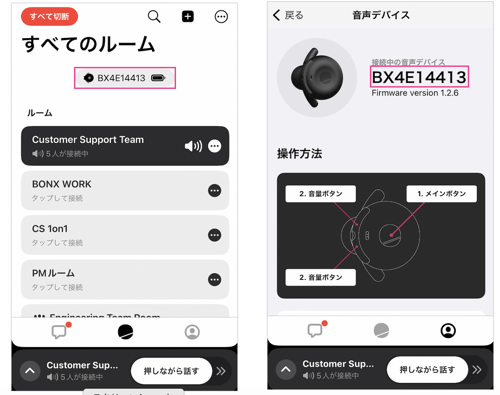Cannot connect even after using forced pairing mode
If you have tried forced pairing mode and still cannot connect via Bluetooth, please check the following.
1. Please check if BONX is connected to another smartphone.
Please open the Bluetooth settings screen of your nearby smartphone and check whether the BONX you want to use is already connected.
If it is already connected, please disconnect the smartphone that you do not want to connect to by following the steps in the first item in Connecting in Forced Pairing Mode .
2. Check if there is a problem with your smartphone's Bluetooth.
Please try connecting a Bluetooth device other than BONX to your smartphone.
If a Bluetooth device other than BONX connects without any problem, there may be a problem with BONX.
3. Please try turning Bluetooth on/off and turning on/off the BONX earphones several times.

4. Try resetting your BONX earphones.
Press and hold the power button on your BONX earbuds for 15 seconds, the LED will turn yellow for 1 second.
The BONX earphones will be reset here, so please pair them with your smartphone again.
・Grip: With the power off, press and hold the power button on the BONX earphones for 15 seconds, the green/orange LED will flash alternately for a while, then the LED will turn yellow for 1 second. The grip will be reset here.
・mini: Press and hold the main button for about 15 seconds with the power off . After the green/orange LED blinks alternately for a while, the LED will turn orange for 1 second and the mini will be reset.
・BOOST: While disconnected from the app, press and hold the main button with the BONX logo on it for 15 seconds to reset BOOST.
5. Check if there is anything nearby that emits strong radio waves or blocks radio waves.
If there is something nearby that emits strong electromagnetic waves or blocks radio waves, it may have an effect. Please remove it or use it in a different location.

6. Check whether the connection is within the valid range.
If your smartphone and earphones are too far apart, you may not be able to connect.
7. If the battery level of your earphones or device is low, please charge it.
If the battery is low, it may not connect.
8. Please restart your smartphone.
9. Update the OS to the latest version.
For iOS
If you see Settings > General > Software Update > Update, run it.
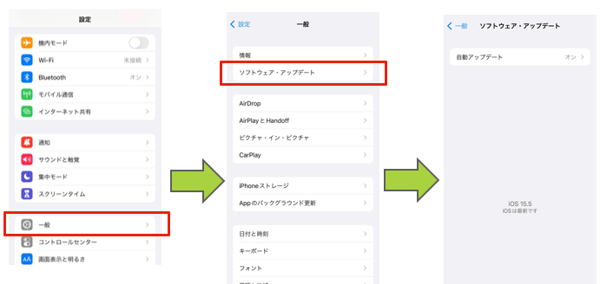
For Android
Settings > Device information > Software update > Update now
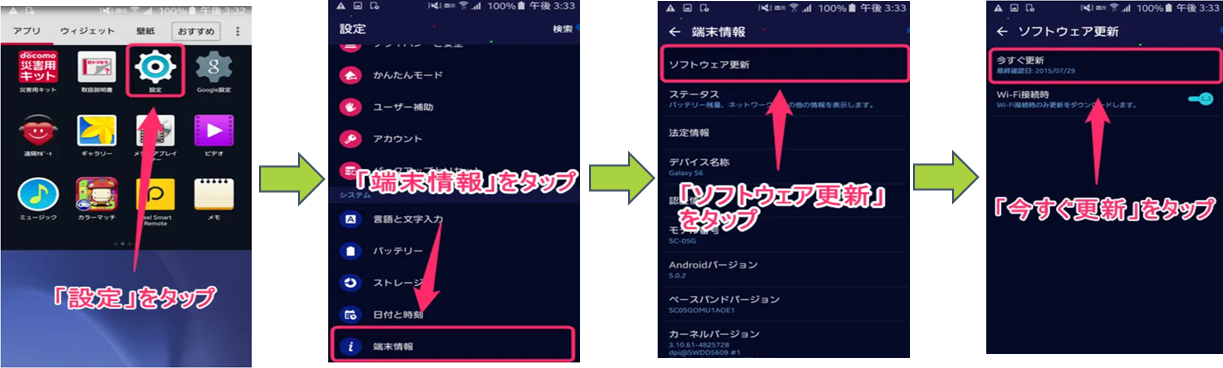
*Depending on the model, the "Device information" item may be displayed as "Device management" or "Version information."
*Depending on the model, the "Update now" item may be displayed as "Software Update" or "Software Update."
10. Please update the app to the latest version.
For iOS
Search for "BONX WORK" in the AppStore > If "Update" is displayed, tap it to update.
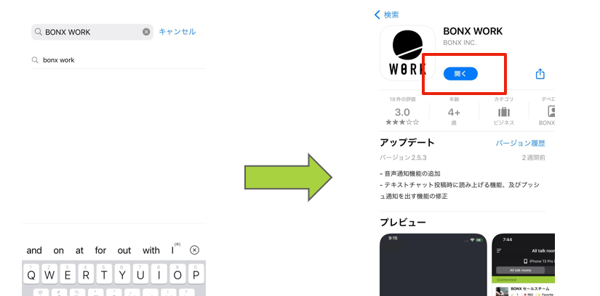
For Android
Settings > My Apps/Games > Find “BONX WORK” > If the “Update button” is displayed, please update.
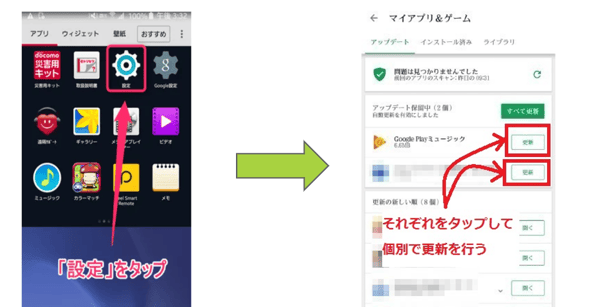
*Depending on the model, the display may not be "My Apps/Games".
Check the compatibility of your smartphone and BONX.
Connect your smartphone and BONX earphones.
If you are unable to establish a Bluetooth connection, please restart your smartphone and try connecting again.
If you are unable to connect even after trying the above, there may be a problem with the compatibility between your smartphone and BONX.
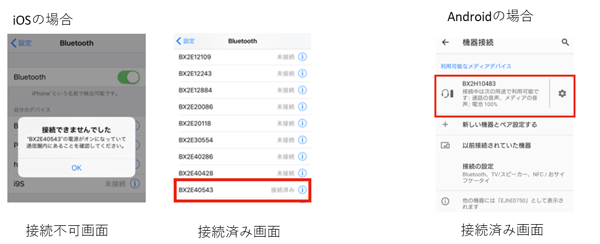
If the Bluetooth connection is successful, the serial number of the connected BONX will be displayed on the app.